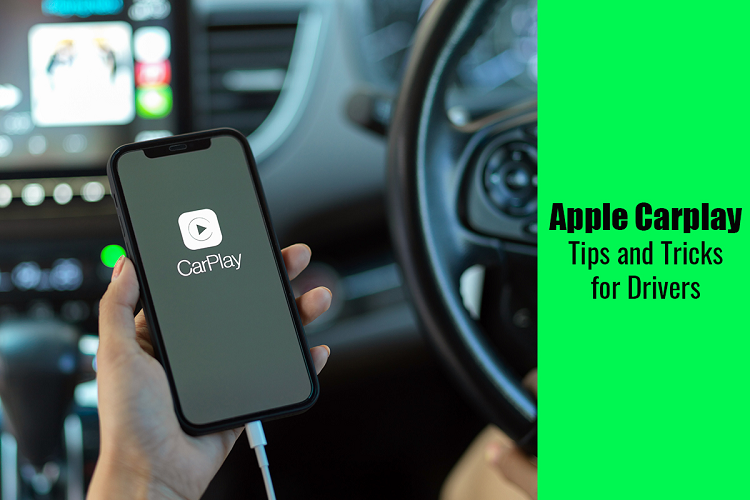Want to get driving instructions without getting distracted? That’s where Apple CarPlay comes in handy. You can rely on it to streamline things behind the wheel. From getting directions to listening to music and receiving or making calls, CarPlay can handle it all.
Table of Contents
What is Apple CarPlay?
For your safety, using a phone behind the wheel is against the law in most countries. This is why CarPlay was developed by Apple, and it enables a car head unit or radio to be a controller and display for an iOS device.
CarPlay is available on all models, from the iPhone 5 to smartphones running iOS 7.1.
Most vehicle manufacturers use CarPlay because it is a safer and more innovative way to use your phone while driving. You can make calls, get directions, enjoy music, and more. So it can be frustrating if you encounter Apple CarPlay not working.
The possible reasons why it is not working include the following:
- Vehicle compatibility issues
- Outdated iOS version
- Bluetooth connectivity issues
- Faulty USB cable
- Integration issues between applications
You can fix the issue by checking compatibility, changing the faulty USB cable, and updating the iOS version.
CarPlay Tips for Drivers
Below are some tricks and tips to help drivers use CarPlay more efficiently. Let’s go.
Split the screen
You can do more with CarPlay if you have an updated iOS version. For example, the dashboard would display one application at a time in iOS 13 or earlier versions. Therefore, if you wanted to listen to your favorite music and see the navigation screen of Maps, you would need to switch back and forth between Maps and the media player.
This can get confusing and annoying when you are behind the wheel.
Fortunately, you can split the screen now. So you can have up to two or three applications open simultaneously. So, for example, one portion of the screen may give you directions, the second portion may have the media player, and the third portion may have the calendar open.
Moreover, the dashboard has three configurations, and you can easily switch between them by tapping the Home button. The three configurations are – displaying your apps in split screen, a single app in full screen, or viewing the home screen.
Use the Focus feature
The Do Not Disturb option has been revamped into Focus, which helps manage notifications. Different Focus modes are available, and you can create custom modes. One of the modes is Driving, and you can set it up by going to Settings > Focus > Driving.
Then, tap the People section under Allowed Notifications to see notifications from specific contacts. You can even set up automated messages under the Options section to alert anyone trying to contact you that you are driving.
You can select Turn On Automatically to enable the Focus mode while driving.
Use Siri to remain hands-free
It would be best if you had both your hands while driving. You cannot engage one of your hands to use your phone, as this would not be safe for you or the passengers in your car.
You can use Siri if your device runs iOS 14 or later. Siri will not obstruct the car’s display as you interact with the voice assistant. Instead, Siri will appear as a swirling ball at the screen’s bottom and will not distract you.
Using Siri, you can enjoy hands-free messaging and calling options. Say something like, ‘Hey Siri, send an audio message,’ and start recording your message. Then, choose the contact via voice command and ask Siri to send the message. You can even review or edit the message before sending it.
Other things Siri can help you with are sharing your ETA with your friend and more.
If your device runs iOS 15 or higher, Siri can announce new messages, so you don’t have to look at the dashboard. You can set this up by going to Settings > Siri & Search > Announce Notifications > enabling the Announce Notifications option. Then, tap CarPlay and enable the Announce Messages option.
Change CarPlay’s background
With every iOS update, you get wallpaper options for your CarPlay background. You can personalize the background by opening the Settings application in CarPlay > choose Wallpaper > select the picture you want to use. Finally, tap the Set button, and you are done.
Add applications
The number of apps supported through CarPlay has expanded over the years. The compatible apps can be easily added to make your driving smoother. For example, you can add apps delivering food, offering information on EV charging stations, etc.
Conclusion
Improve your driving experience by using Apple CarPlay. It will help you to enjoy hands-free driving while replying to messages, attending calls, listening to your favorite music, and following directions. Remember to keep your device updated for benefitting the latest features.